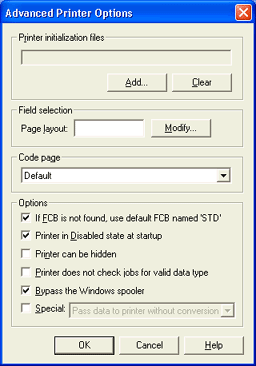
Use this dialog box to define miscellaneous properties for spool printers. These options affect all documents sent to the selected spool printer. You can access this dialog box when you add or modify a spool printer on the Configuration Utility's Spool Printers tab. From the Printer Properties dialog box, under Options, click Advanced to view this dialog box.
Click an option you want to learn more about.
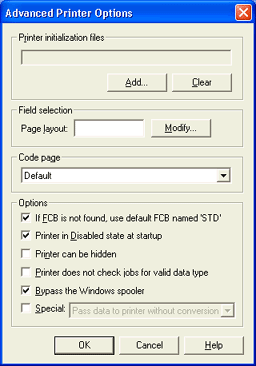
You can send printer initialization files to the printer at software startup. Printer initialization files contain settings to initialize the printer or printer resources. There are two methods of specifying multiple initialization files:
Click Add to select a file to be added. Click Add again to specify another printer initialization file. Repeat until you have included all the necessary initialization files. The initialization file names are appended to one another in the text box.
Include an embedded files command (a double number sign - ##) in one initialization file that references additional initialization files to include. After the ##, specify the full directory path and file name of the other initialization files. If the path contains spaces, enclose the path in quotation marks (for example, ##"C:\DATA FILES\INIT2"). You can specify more than one ## statement on a single line (separated by a single space) or on multiple lines. If any of the included files are missing, then no initialization files will be used.
Add button
Specifies a printer initialization file. The file name displays in the text box.
Clear button
Clears the text box that contains the printer initialization file names.
You can select a page layout based on the value of the specified field.
Page layout
Selects the field that contains the page layout file name. You can type the field name or click Modify to select the field from a list. If no field is specified or the field does not match a page layout, then the layout with the name default is used.
Typically, you do not need to use a code page. In most cases it works best to select Default and allow the Barr Enterprise Print Server to choose the code page for you. Code pages are required only for special programs or printing needs, such as for printing foreign character sets. For example, if you are using the BARR/PRINT390 module and printing to a channel printer that requires an alternative code page, select a code page from the list. You can use the Code Page Editor that comes with the Barr Enterprise Print Server to customize translations for the code pages.
If you use the Barr File port or Barr IP port with the default EBCDIC or ASCII code page, the Barr software will automatically determine the appropriate default code page to use. The code page selection is based on the file format selected during port configuration. See the following table for more information.
|
File Format |
Code Page |
|
ASCII |
ASCII |
|
Variable-length record (ASCII) |
ASCII |
|
Variable-length record (EBCDIC) |
EBCDIC |
|
Fixed-length record (ASCII) |
ASCII |
|
Fixed-length record (EBCDIC) |
EBCDIC |
|
S/370 |
EBCDIC |
|
Unicode |
Ignored |
|
VBM |
EBCDIC |
|
Barr file transfer |
Ignored |
|
Binary |
Ignored |
|
Barr archive |
Ignored |
|
Xerox File Transfer (EPS)* |
EBCDIC |
* The Xerox File Transfer (EPS) format is only available in the Barr IP port.
If FCB is not found, use default FCB named 'STD'
Uses the default FCB named STD (standard) if the selected FCB is not found. This option is selected by default.
If this option is not selected and the FCB is not found, a dialog will appear asking how you want to proceed. To print the job without an FCB or to use an embedded FCB, click OK. To place the job on hold so you can specify an FCB, click Cancel.
Printer in 'Disabled' state at startup
Disables the spool printer at software startup. The printer state column is set to Disabled and requires operator action to change the printer state to Ready. You can stop all spool printers at spool startup on the Spool Printers tab. This option is selected by default.
Printer can be hidden
Allows the printer to be hidden from the Spool Window. When the printer displays in the Spool Window, the Printer column will display a darker shade of gray. This indicates the printer can be hidden from the window. When printers are hidden from the view, the status bar displays a message that gives the number of hidden printers.
You must be granted the Printer - Show All user access right to access this option.
Printer does not check jobs for valid data type
By default, BARR/SPOOL verifies that spool documents sent to this spool printer have the format the destination device requires. For example, if you try to send graphics data to a text-only printer, the software sets the document state to ERROR. Select this option to skip data type checking.
Bypass the Windows spooler
Bypasses Windows spooling and writes directly to the Barr port. Selecting this option will improve the accuracy of printer status messages in the Spool Window and the Operator Console.
This option is selected by default for outputs devices that use the Barr Print390, File, LPR, IP, NJE, RJE, and FTP ports. This option is required for all Barr ports except the Barr LPR port, where it is optional. This option cannot be used when configuring printers that do not use a Barr port.
If you enable this option, you must restart the Windows Print Spooler service for the change to take effect.
This option cannot be used if the printer is configured for sharing.
Special
Special data-handling options. To enable a data-handling option, select this option and then choose the corresponding option from the drop-down list.
Pass the archive format to LPR port – Select this option to send files to the LPR port in the Barr archive format. You can also use this option to route jobs from one Barr Enterprise Printer Server to another.
Pass data to printer without conversion – If this spool printer will route spool documents that are already in destination-ready format Data formatted for its ultimate destination. For example, if the data is intended for a printer, it becomes destination-ready when it gets converted to the format the intended printer requires., you must select this option to prevent BARR/SPOOL from converting documents as they exit the spool.
Do not select this option if the spool printer will route data that has the internal Barr format. If you need to route both destination-ready and Barr-formatted data, you must define a different spool printer for each data type.
Printer uses transform – When using transforms, select this option to allow the transform process to occur while the job is being printed. Normally, transforms are processed for the entire data set, and then printing is started.