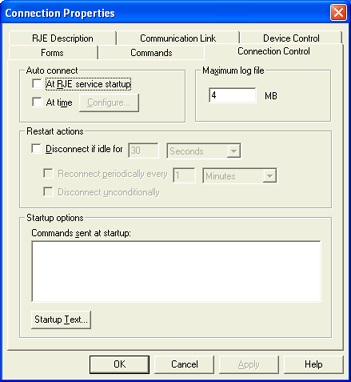
Use this tab to specify startup and restart options. You can access this tab by defining or modifying a BARR/RJE connection.
Click an option you want to learn more about.
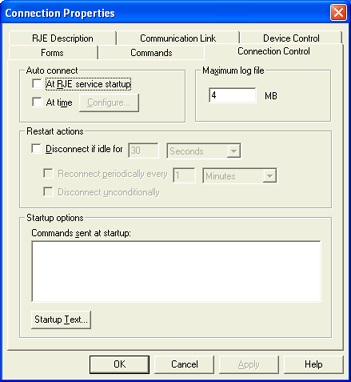
Use these options to automatically connect to the host computer when the RJE service starts, or at a specified time. If you select both Auto connect options, you will connect when either condition occurs.
At RJE service startup
Use this option to automatically connect to the host computer when the BARR RJE service starts.
SDLC Connections: Only one connection per SDLC link service can be configured to auto connect at BARR RJE service startup.
At time
Use this option for delayed communications startup. This option is useful for unattended operation, especially when you are connecting to the host computer after normal business hours to take advantage of lower communications charges. Click Configure to enter start times on the Configure Multiple Start Times dialog box.
BARR/RJE uses the Control Panel's Regional Settings to display the time. If you would like to display the time in a different format, you can modify these settings at any time. See your Microsoft Windows Help for more information.
If you use start times, a message indicating the start time displays on the RJE Console when you start the software.
If you are sending files to the host, you must use the Spool Window scheduling option to release the jobs from spool. If you do not use the scheduling option, you will connect to the host when a job reaches the spool and it will be released immediately, ignoring the specified time.
Sets the maximum size for the console log file. The default size is set to 4 MB. By default, the log file is stored in the \\Program Files\Common Files\Barr\Log folder. The log file is named ConnectionName_ConsoleLog.txt, where ConnectionName is the name of the current connection.
Log file messages help you monitor BARR/RJE activity. The console log file includes messages from the host, commands sent to the host, diagnostic messages from the Barr software, and other program activity.
Select the action the software will take when a restart condition occurs.
Disconnect if idle for
Choose whether the software will automatically disconnect To break a communications link. from the host computer if the communications line becomes idle for a specified period of time. The line becomes idle when no data or messages are being transferred. This feature is useful for unattended operation or if you use delayed communications startup. It can be used to avoid communications charges when there is no activity on the line.
During attended operation, you can disconnect from the host using RJE Console.
By default, the software does not disconnect from the host computer when the communications line is idle.
Reconnect periodically every
Specify whether BARR/RJE will automatically reconnect at specified time intervals after it disconnects. The time interval is specified in hours and minutes. For example, to reconnect at one-hour intervals, specify 1:00. This feature is useful for unattended operation. By using this feature you can avoid communications charges when the line is idle, but you can periodically check for file activity. This option is valid only if Disconnect if idle for is selected.
By default, the software does not attempt to reconnect unless the computer operator selects to connect from the RJE Console.
After BARR/RJE disconnects, a message displays on the RJE Console indicating the next reconnect time.
Disconnect unconditionally
You may want BARR/RJE to disconnect automatically, especially during unattended operation. If a process is waiting to complete, the software will not disconnect until the process finishes. You can use this option to override the wait feature. Selecting this option forces the software to disconnect after idle time is exceeded, even if processes are not complete. A normal disconnect sequence is initiated instead of displaying a message on the console. Before you use this selection, make sure that unfinished processes will not be critical to production.
By default, this option is not selected. If this option remains unselected and a process is in progress, a message displays on the console. When the process completes, the software exits.
Specify what will occur when you start the connection.
Commands sent at startup
These commands are issued when the connection is started. If you have selected a default connection in RJE Console, the commands will be sent to the host computer each time RJE Console starts.
You can enter commands to drain or start the printer, set a printer form, or perform other initial operations. The computer operator will no longer have to manually issue the same set of commands each time the RJE connection starts.
Commands can contain up to 80 characters each. You can enter several commands on each line if you separate the commands with a vertical bar (|). You can also separate commands by pressing CTRL+ENTER, and moving the pointer to the next line.
Enter the following command to display the remoteís status, devices, and forms queue for the jobs waiting to print. When the RJE Console starts, the computer operator can then view the printersí status and decide which jobs to print next.
|
$D U,RMTnn | $D F |
The $D U,RMTnn command displays the status of the remote and its devices, where nn is the number for your remote.
The vertical bar (|) separates the first command from the second command.
The $D F command displays the remoteís forms queue.
Startup Text button
Enter information you want to display on the RJE Console startup screen. You can display information about your host computer, such as your host computerís name and telephone numbers to call. The host name and phone numbers you enter here display on the computer screen at startup before the software makes the host connection.