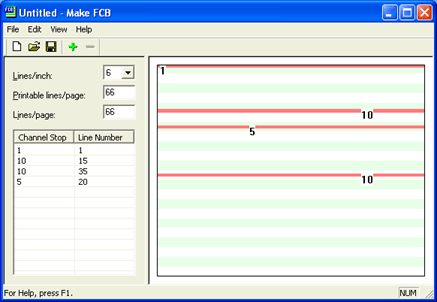
Use the Make FCB utility to create, edit, and view an FCB document. You control the vertical format of printed output, using lines-per-form and lines-per-inch values in FCBs. With the Make FCB utility's graphical representation of channel stop locations on the page, you can place channel stops and view your forms.
Click the portion of the window you want to learn more about.
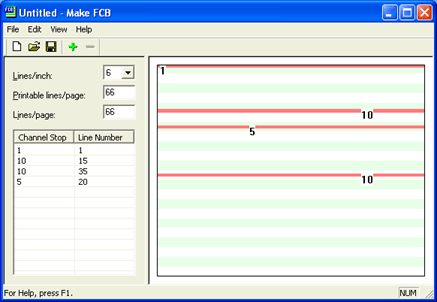
The menu bar displays below the title bar. Click the following menus to learn about the available commands.
New– Creates a new document.
Open– Opens an existing document.
Save– Saves the active document. When you save a document for the first time, Make FCB displays the Save As dialog box so you can name your document. If you want to change the name and directory of an existing document before you save it, select Save As. See the Guidelines for naming FCB files topic for more information.
Save As– Saves the active document with a new name. To save the window contents to a text file with its existing name and folder, select Save. See the Guidelines for naming FCB files topic for more information.
Recent File– Opens this document.
Exit– Closes the Make FCB window.
Add Channel Stop– Adds a channel stop A code (from 1-12) assigned to lines on a form. When a printer encounters a command to advance to a channel stop, the print head moves to the next line identified by the channel stop and gets ready to print..
Edit Channel Stop– Modifies the selected channel stop.
Delete Channel Stop– Delete the selected channel stop.
Toolbar– Shows or hides the toolbar, which includes buttons for some of the most common commands in the Make FCB utility. A check mark appears next to the menu item when the toolbar is displayed. You can drag the toolbar to other areas of the Make FCB window.
Contents and Index– Opens the Help.
Barr Systems on the Web– Opens the Help with links to the Barr Systems Web page.
About Make FCB– Displays the program information, version number, and copyright.
The toolbar provides quick access to commands. To hide or display the toolbar, on the menu bar, select View | Toolbar. To move the toolbar, click the toolbar and drag it to a new location.

New – Creates a new document.
Open – Opens an existing document.
Save – Saves the active document.
Add Stop – Adds a channel stop.
Delete Stop – Deletes a channel stop.
The settings view displays the current FCB settings.
Lines/inch – Click the arrow to change from 6 to 8 lines-per-inch.
Printable lines/page – Type over the number in the Printable lines/page box to specify the number of lines that will print per page. For example, if there are 66 Lines/Page and you enter 60 Printable lines/page, then you will print lines 1 through 60 on each page of the document. See the Changing the FCB format topic for more information.
Lines/page – Type over the number in the Lines/page box to change the FCB size. See the Changing the FCB format topic for more information.
FCB list – Lists the currently defined channel stops. You can change the FCB’s sort order by clicking either the Line Number or Channel Stop heading in the FCB window. When you click a column heading, the data of both columns will sort in ascending order based on the column selected.
The Page view provides a visual representation of the line numbers and channel stop positions, which are set in the Settings view area of the Make FCB window.

The left end of the status bar describes menu item actions as you use the arrow keys to navigate through menus. It also describes actions when you pause the mouse pointer over a menu item or toolbar button. The right area of the status bar displays the following information.
NUM – The Num Lock key is latched down.