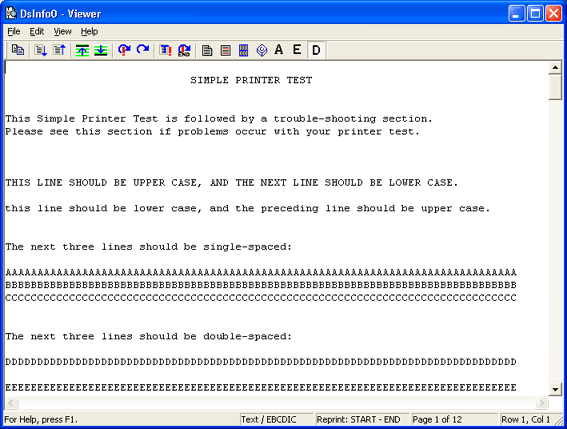
Use the Viewer utility to view or reprint spool documents. The Viewer utility displays when you choose a document to view in the Spool Window and then select the View | Text option.
Click the portion of the window you want to learn more about.
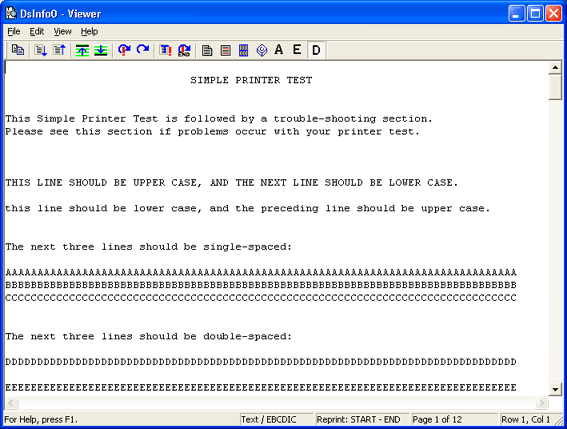
The menu bar displays below the title bar. Click the following menus to learn about the available commands.
The
only printing option available to Binary
view mode is Print Local.
When using a reprint range to print multiple copies of a document, make
sure you set
both the reprint starting point and reprint stopping point. If the reprint
stopping point is not set, the first copy will start at the specified
reprint starting point, but the remaining copies will reprint as the entire
document.
Reprint Now– Sets the reprint range and reprints now.
Reprint Later– Sets the reprint range and reprints later.
Print Local– Prints to a locally defined Windows printer.
Print Test Page– Prints the current page.
Print Remainder– Prints the document from the current page to the end.
Exit– Closes the Viewer window.
Copy– Copies the selection to the Clipboard. Copying data to the Clipboard replaces the contents previously stored there.
Select All– Selects the entire document.
Set Reprint Top– Sets the reprint starting point to the current page. To indicate the reprint starting point, the page break at the top of the selected page turns green. The Binary view mode does not support this functionality. The only printing option available to Binary mode is Print Local.
Set Reprint Bottom– Sets the reprint stopping point to the current page. To indicate the reprint stopping point, the page break at the bottom of the selected page turns red. The Binary view mode does not support this functionality. The only printing option available to Binary mode is Print Local.
Clear Reprint Range– Clears the reprint range. The Binary view mode does not support this functionality. The only printing option available to Binary mode is Print Local.
Go To Page– Displays the specified page.
Find– Finds the specified text.
Find Next Up– Finds the previous occurrence of the specified text.
Find Next Down– Finds the next occurrence of the specified text.
Toolbar– Shows or hides the toolbar, which includes buttons for some of the most common commands in the viewer, such as Reprint. A check mark appears next to the menu item when the toolbar is displayed.
Status Bar– Shows or hides the status bar, which describes the action to be carried out by the selected menu item or toolbar button, display mode, reprint range, current page, pointer position, and keyboard latch state. A check mark appears next to the menu item when the status bar is displayed.
Text Mode – Displays the document in text mode. The document will open using the code page specified in the data set header. If there is no code page defined, then code page 37 (EBCDIC) is used.
Record Mode – Displays the document in record mode. The document will open using the code page specified in the data set header. If there is no code page defined, then code page 37 (EBCDIC) is used.
Binary Mode – Displays the document in binary mode. The document will open using the code page specified in the data set header. If there is no code page defined, then code page 37 (EBCDIC) is used.
Select Code Page – Selects a code page for viewing the document. The selected code page will remain across all viewing modes.
Code Page A –Displays the document using the code page specified for code page A. To select a different code page for Code Page A, select View | Select Code Page on the menu bar.
Code Page E– Displays the document using the code page specified for code page E. To select a different code page for Code Page E, select View | Select Code Page on the menu bar.
Default Code Page– Displays the document using the data set's default code page for viewing the document.
Word Wrap– Enables or disables word wrapping. A check appears next to this option when word wrap is enabled. When enabled, lines longer than 1024 characters will be wrapped to the next line. When disabled, lines longer than 1024 characters will be truncated at 1024. This option is enabled by default.
Set Font– Selects which font is used for viewing documents and for printing locally.
Properties– Displays the document's properties.
Contents and Index– Opens the Help.
Barr Systems on the Web– Opens the Help with links to the Barr Systems Web page.
About Viewer– Displays the program information, version number, and copyright.
The toolbar provides quick access to commands. To hide or display the toolbar, on the menu bar, select View | Toolbar. To move the toolbar, click the toolbar and drag it to a new location.

Copy – Copies the selection to the Clipboard.
Next Page – Displays the next page.
Previous Page – Displays the previous page.
Reprint Top – Sets the reprint starting point to the current page. To indicate the reprint starting point, the page break at the top of the selected page turns green.
Reprint Bottom – Sets the reprint stopping point to the current page. To indicate the reprint stopping point, the page break at the bottom of the selected page turns red.
Reprint Now – Sets the reprint range and reprints now. When using a reprint range to print multiple copies of a document, make sure you set both the reprint starting point and reprint stopping point. If the reprint stopping point is not set, the first copy will start at the specified reprint starting point, but the remaining copies will reprint as the entire document.
Reprint Later – Sets the reprint range and reprints later. When using a reprint range to print multiple copies of a document, make sure you set both the reprint starting point and reprint stopping point. If the reprint stopping point is not set, the first copy will start at the specified reprint starting point, but the remaining copies will reprint as the entire document.
Print Test Page – Prints the current page displayed in the Viewer. The Viewer remains open and advances to the next page. The printer must be in the Ready state for the test page to print.
Print Remainder – Prints the document from the current page to the end. The Viewer closes after printing.
Text Mode – Displays the document in text mode. The document will open using the code page specified in the data set header. If there is no code page defined, then code page 37 (EBCDIC) is used.
Record Mode – Displays the document in record mode. The document will open using the code page specified in the data set header. If there is no code page defined, then code page 37 (EBCDIC) is used.
Binary Mode – Displays the document in binary mode. The document will open using the code page specified in the data set header. If there is no code page defined, then code page 37 (EBCDIC) is used.
Select Code Page – Selects a code page for viewing the document. The selected code page will remain across all viewing modes.
Code Page A – Displays the document using the code page specified for code page A. To select a different code page for code page A, select View | Select Code Page on the menu bar.
Code Page E – Displays the document using the code page specified for code page E. To select a different code page for code page E, select View | Select Code Page on the menu bar.
Default Code Page – Displays the document using the data set's default code page for viewing the document.
The left end of the status bar describes menu item actions as you use the arrow keys to navigate through menus. It also describes actions when you pause the mouse pointer over a menu item or toolbar button. The right area of the status bar displays the following information. To display or hide the status bar, on the menu bar, select View | Status Bar.
View mode
Text/EBCDIC – The job is being viewed as EBCDIC text (code page 37).
Text/ASCII – The job is being viewed as ASCII text (code page 437).
Text/CPxxxx – The job is being viewed as text using code page xxxx.
Record/EBCDIC – The job is being viewed as records in EBCDIC text (code page 37).
Record/ASCII – The job is being viewed as records in ASCII text (code page 437).
Record/CPxxxx – The job is being viewed as records using code page xxxx.
Binary/EBCDIC – The job is being viewed as binary code with EBCDIC text (code page 37).
Binary/ASCII – The job is being viewed as binary code with ASCII text (code page 437).
Binary/CPxxxx – The job is being viewed as binary code using code page xxxx.
Reprint range – The selected reprint range.
Page range – The current page through the ending page.
Pointer position – The current pointer position. When viewing in text mode, the position is displayed as Row x, Col x. When viewing in record mode, the position is displayed as Rec x, Col x.