Open the NJE Configuration Utility.
Select the Routing tab.
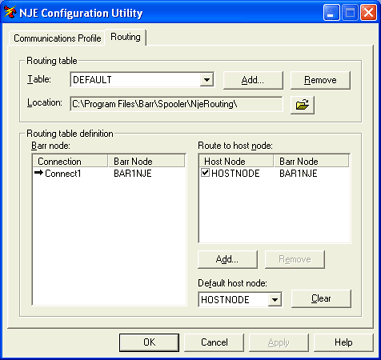
Under Routing table, click Add. The Add Routing Table dialog box displays.
Enter the routing table Name. Click OK.
Routing tables are used to route jobs from BARR/SPOOL and messages from NJE Console to host nodes on the NJE network. Routing tables require you to establish a connection between Barr nodes and host nodes. Use the following methods to maintain NJE routing tables.
You must be a member of the local Administrators group to operate the NJE Configuration Utility. If you are assigned the Configure - NJE user access right on the computer to which you are trying to connect, but are not a member of the Administrators group, the NJE Configuration Utility will operate in read-only mode.
Open the NJE Configuration Utility.
Select the Routing tab.
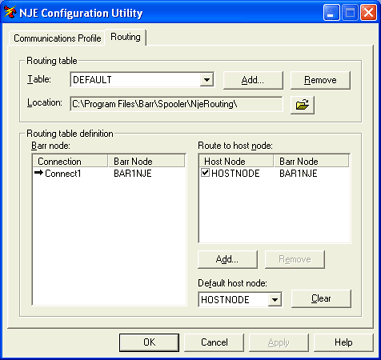
Under Routing table, click Add. The Add Routing Table dialog box displays.
Enter the routing table Name. Click OK.
Select a Barr node. Once you have imported or created a new routing table, you must define the logical connections that will exist between the Barr nodes and host nodes on your NJE network. Before adding a new host node to your routing table, you must select a Barr node to associate with any host nodes you plan to add to the routing table. For a particular routing table, each host node can be mapped to only one Barr node.
To select a Barr node, under Routing table definition, select the Connection in the Barr node list. An arrow () will appear next to the selected connection and Barr node pair. For a particular routing table, each node can be mapped to only one Barr node.
Connect a host node. After a Barr node has been selected in the Barr node list, you must add any host node names to the Route to host node list that you want to connect to this Barr node.
Under Routing table definition, click Add. The Add Host Node dialog box displays.
Enter the name of the host node you want to add to the Route to host node list. You can get the host node name from your network or systems administrator. The host node must be reachable from the Barr node that you are connecting or associating with.
Click OK to return to the Routing tab. The new host node appears in the Host node table with a check mark ( ) to show that it has been assigned to the selected Barr node. If a Barr node was not previously selected, you can select a Barr node, and then select the host node.
Repeat steps 5 and 6 to add additional host nodes.
In the Default host node drop-down list, select a default host node.
After you click OK to save the Routing tab, a prompt will appear to restart the BARR NJE service. Changes will not take effect until the BARR NJE service has been restarted.
You can add and remove host nodes or assign host nodes to different Barr nodes. To change a routing table name, you must delete the routing table and add it again. Use the following procedures to modify a routing table.
To add host nodes to a Barr node
Open the NJE Configuration Utility.
Select the Routing tab.
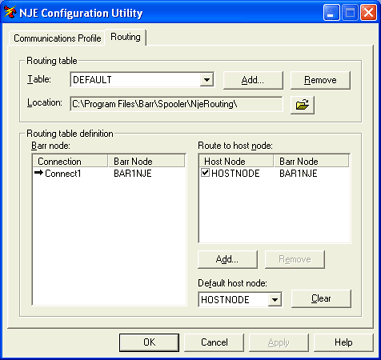
In the Routing table drop-down list, select the routing table you want to change.
In the Barr node list, select the Barr node that will communicate with the host node and click Add. The Add Host Node dialog box displays.
For a particular routing table, each host node can be mapped to only one Barr node.
Type the name of the host node you want to add to the Route to host node list. Click OK to return to the Routing tab. The new host node appears in the Route to host node list with a check mark ( ) to show that it has been assigned to the selected Barr node. You can get the name of the host node from your host systems programmer. The host node must be in the communications path of the Barr node’s adjacent NJE node.
Repeat the steps above to add additional host nodes.
To remove a host node from the list
Open the NJE Configuration Utility.
Select the Routing tab.
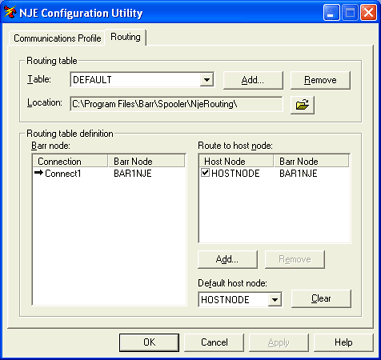
In the Routing table drop-down list, select the routing table you want to change.
In the Route to host node list, select the host node you want to delete.
Click Remove.
To assign a host node to a different Barr node
You can assign a host node to a different Barr node, as long as the host node is in the communications path of the Barr node’s adjacent NJE node.
Open the NJE Configuration Utility.
Select the Routing tab.
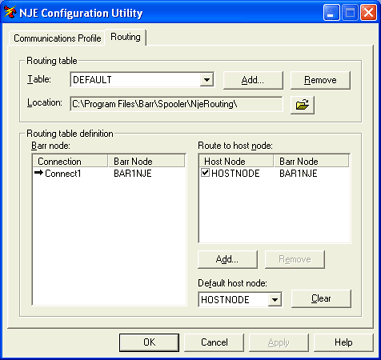
In the Routing table drop-down list, select the routing table you want to change.
In the Route to host node list, select the host node you want to reassign, and clear the check box. The checkmark is removed and the host node is ready for new mapping.
In the Barr node list, select the connection with the Barr node that you want to map to the host node.
In the Route to host node list, select the check box next to the host node. The host node is now mapped to the new Barr node.
The routing table path is established during installation. It is possible to change the specified path, but all routing tables must be set up to run from the same directory. To change the path, complete the following steps.
Create a new directory on the computer that runs BARR/NJE.
Copy routing table files from the old directory to the newly created directory.
Open the NJE Configuration Utility.
Select the Routing tab.
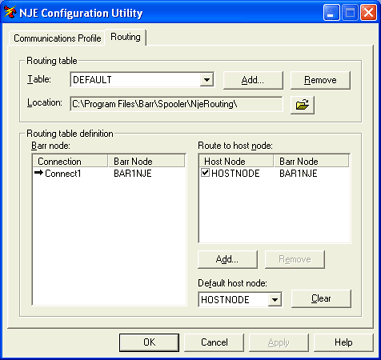
Next to Location, click the folder button to specify a new routing table path. All routing tables will be loaded from this directory. The Browse for Folder dialog box displays.
Navigate to the folder where the routing table is stored. The path specified here must match the path of the directory created in step 1.
Click OK.
After completely moving the files, you can choose to delete the routing tables from the old directory. (optional)
Before you change the routing table path you must remove any current routing tables, or manually copy the routing table files to the new directory. Changes will not take effect until the BARR NJE service is restarted.
Open the NJE Configuration Utility.
Select the Routing tab.
In the Table drop-down list, select the routing table you want to delete.
Click Remove.