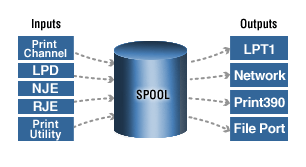
Building upon the tradition of Barr's industry leading DOS-based solutions, the Barr Enterprise Print Server offers control, flexibility, and functionality that makes it the most powerful print management tool available today. Designed for the Microsoft Windows Windows 2000 or Microsoft Windows XP operating system, Barr Enterprise Print Server is designed to handle even the most demanding printing needs in today's networked environment.
At the core of the solution lies BARR/SPOOL, a computer spooler designed to combine the power and robustness of a mainframe's JES Acronym for Job Entry Subsystems of the IBM MVS operating system. These subsystems are used for entering jobs into the MVS operating system and dispensing the output from the jobs. spooler with the ease of use and graphical interface of the Windows environment. Like the reliable BARR/RJE DOS product, the BARR/NJE and BARR/RJE modules with the Barr Enterprise Print Server provide file transfer to and from mainframes and print data from mainframes on parallel, serial, network-attached, and S/390 channel-attached printers.
Getting started help topics were written to reflect the logical sequence to follow when you install and operate the software. It is recommended that you follow the getting started topics to get operational quickly and with minimal difficulty.
For those of you upgrading from the BARR/RJE DOS product, the following sections explain how to perform similar tasks with the Barr Enterprise Print Server.
|
Devices and Printers: LPT, COM, NET, SEND, LAN Modem Type and Dialing Instructions Interrupt Request, Address, and Loopback Test Exit and Save Changes Selection |
In the BARR/RJE DOS product, you used the RJE Description screen to specify RJE system parameters for the Barr RJE software and the host RJE system. The computer user was required to get the correct values from the host programmer to enter in the Barr RJE software. When the computer user finished entering information on the RJE Description screen, Barr RJE produced sample statements that the host programmer needed to enter in the host RJE system parameter libraries. The parameters specified on the computer and on the host computer must match.
BARR/RJE – Use the RJE Description tab in much the same way you used the Barr RJE Description screen to set up features for RJE. The Entering the RJE description topic walks you through the process of configuring the RJE settings and printing sample host definitions.
BARR/NJE – Use the NJE Configuration Utility in much the same way you used the Barr RJE Description screen to set up features for RJE. Transferring jobs using an SNA connection requires configuring the NJE host, SNA gateway, and BARR/NJE computer. For JES2, you can also configure auto-start parameters for the host. Use the NJE Configuration utility to define multiple NJE nodes on the BARR/NJE computer. Use the routing table feature to map a single Barr node to more than one host node. The Getting started with BARR/NJE topic walks you through the process of configuring the host and a computer based on your connection type.
In the BARR/RJE DOS product, you used the Communication Link menu to specify the Barr RJE communications protocol A set of rules or standards designed to enable computers to connect with one another and to exchange information with as little error as possible. and physical attachment between the host system and remote computer.
BARR/RJE – Use the Communication Link tab to set these same options. The configuring the communication link for 802.2 LLC2, SDLC, HPR/IP, and MS/LUA topics help you add a communication link and configure the link properties. Default links are provided.
BARR/NJE – BARR/NJE can connect with Barr-developed link services, 802.2 LLC2, HPR/IP, and SDLC. If you use the Barr-developed link services, an SNA gateway is not needed. BARR/NJE also functions as a client to Microsoft SNA Server or Microsoft HIS Windows gateways. A communication link can be a synchronous Occurring at the same time. In computer transmissions, a reference to activity governed by a clock or by synchronized timing. line, LAN Acronym for Local Area Network. A group of computers and other devices dispersed over a relatively limited area and connected by a communications link that enables any device to interact with any other on the network., WAN Acronym for Wide Area Network. A geographically widespread network, one that relies on communications capabilities to link the various network segments., channel-to-channel adapter, or channel-attached communications controller A device used as an intermediary in transferring communications to and from the host computer to which it is connected. BARR/NJE connects to the SNA gateway through a reference to the LU name and numbers. For more information on establishing a communication link, refer to the Help for your SNA gateway.
The Configuring the SNA gateway topic helps you configure your SNA gateway for an NJE LU and a local APPC auto-start LU.
In the BARR/RJE DOS product, you used the Devices and Printers menu to select the types of printers and other computer or LAN devices to use with BARR/RJE. The devices you selected were for both the source and the destination. The LPT, COM, and NET options were used for defining the destination device, and the SEND and LAN options were used for reading in files. The Devices and Printers menu listed standard computer devices as well as some devices that were unique to the Barr software. The devices you enabled on this menu displayed on the Assign Devices screen.
Barr Enterprise Print Server manages the Devices and Printer menu as two separate tasks:
Defining a destination device
Reading in files
To define a destination device, you need to use Windows Add Printer Wizard to define a Windows printer. In most cases, Windows printers represent physical destinations to which the spool can route files. In some cases, the printers are spool-input devices used to direct output from Windows programs into the spool. Although Windows printers are one way to direct data into the spool, Windows printers must route all data leaving the spool.
For outbound spool data, you must also define a spool printer using BARR/SPOOL's Configuration Utility. Spool printers are an internal device the Barr Enterprise Print Server uses to route files from the spool queue to physical destinations such as laser printers, an NJE or RJE host, or other locations on the LAN. You need to define at least one spool printer for each spool file destination. A list of spool printers displays on the top half of the Spool Window.
You can use the forms overlay feature to load electronic forms or send commands or resources to the printer. When the spool is ready to print a document, it searches the forms overlay folder for an overlay file, according to the selection criteria you specify in the Overlay Options dialog box. If the spool finds a corresponding overlay, it sends the overlay to the printer (or other destination) with the spool document. The Working with overlays topic helps you load electronic forms or send commands or resources to the printer. The Moving overlays from Barr DOS products to BARR/SPOOL topic helps you convert your overlay files.
The Getting started with printers topic walks you through the process of configuring a Windows printer and a Barr spool printer.
To read in files, you need to use Barr Enterprise Print Server's Print Utility software to manually or automatically send files to the spool. With Print Utility, you can perform many tasks and use control files to assign common spool settings. Before you send files to the spool, you can assign their header field values. You can choose what happens to the file after it is sent to the spool, as well as what happens to the spool document after it prints.
The Manually adding a file to the spool topic tells you how to add a file to the spool.
The Automatically adding files to the spool topic helps you designate a folder that Print Utility will automatically search for files at specified intervals.
In the BARR/RJE DOS product, the Print Spool Description screen was used to set up the Barr print spool. The Barr print spool made it easy to route files and manage print jobs. It operated like mainframe print spooling. Print files were organized in a print queue (a directory on the computer hard drive). The print spool automatically sent the queued files to printers or other destinations according to file selection criteria you specified, such as form name, class, and priority.
For Barr Enterprise Print Server, the BARR/SPOOL module replaces the print spool with one primary difference being, with the Windows product, the spooler is central and you cannot bypass it. BARR/SPOOL, the core module of the Barr Enterprise Print Server, automates, controls, and routes data received from various sources and bound for many destinations. The print server was developed from scratch in order to implement a more scalable, centralized print management server. It has an easy user interface to control printing and file document transfers.
In the BARR/RJE DOS product, you had to specify the number of spool printers that service the print spool. Spool printers routed files from the spool directory The directory where files are queued while they wait for printing or routing from the Barr print spool. to computer printers or other destination devices. You had to specify one spool printer for each destination device and could choose from 0 to 8 spool printers. To disable the print spool feature, you had to set this value to 0. A list of spool printers displayed at the top of the Print Spool screen during software operation.
With the Barr Enterprise Print Server, you are not restricted to eight spool printers. Also, you do not need to specify the number of spool printers that service the spool. When you create a spool printer, the printer is automatically displayed in the Spool Window. To disable a printer, simply right-click the printer in the printer list to display the printer's shortcut menu. You can choose from a variety of options including Pause, Disable, and Ready.
The Sending jobs to the host topic walks you through the process of configuring a Windows printer and a Barr spool printer for BARR/NJE and BARR/RJE. You will select either the Barr NJE port or the Barr RJE port and the Barr Jobs to Mainframe printer driver.
The Managing spool printers topic shows you how to control the spool printer state, send commands to the printer, and modify the printer attributes.
In the BARR/RJE DOS product, the SPOOL directory field was used to assign a name to the DOS directory that serves as the spool print queue. Files stored in this directory displayed on the Print Spool screen. The default directory name was \\SPOOL.
The Barr Enterprise Print Server setup program creates a default folder, \\Program Files\Barr\Spooler\Spool, to store spool documents until they are routed. Use the Spool and Retain tab of the Configuration Utility to specify a new folder. The new folder is created after you exit the Configuration Utility and restart the BARR SpoolCore service.
Instead of single DOS files in the spool directory, the Barr Enterprise Print Server creates a separate folder for each job, and each job may contain multiple data sets. In many ways, it is an emulation of a JES spooler. Files stored in these folders display in the Spool Window.
The default folders are located on the local hard drive. If you want to define these folders elsewhere on the network, you must first set up the connection between the SpoolCore computer and a network user account.
The Setting up a network connection topic is important if you have input from or output to a network drive.
The Modifying the default spool folders topic shows you how to change your default folder settings.
In the BARR/RJE DOS product, you could specify an optional directory for automatically storing spool files after they print or you delete them. You could choose to retain all files or selected files. The retain directory had to have the same drive letter (for example, C:) as the spool directory.
The Barr Enterprise Print Server setup program creates a default folder, \\Program Files\Barr\Spooler\Retain, to store spool files after they print or you delete them. Files stored in this folder are displayed in the Retain Window. Use the Spool and Retain tab of the Configuration Utility to specify the retain period and change the retain folder. A new folder is created after you exit the Configuration Utility and restart the BARR SpoolCore service. With the Barr Enterprise Print Server, the retain folder does not need to reside on the same logical drive or partition as the spool folder. This feature has a great advantage because it enables you to maximize valuable hard drive space.
The Enabling the retain feature topic helps you to configure your retain settings.
The Modifying the default spool folders topic shows you how to change your default folder settings.
You used the Advanced Spool Options screen in the BARR/RJE DOS product to specify advanced options that affect print spooling. These options give you more control over spool display and operation. The options on this screen fall into three categories: spool options, reprint options, and retain options.
The spool options are available in the Barr Enterprise Print Server in various forms. Many of the options have been expanded upon to form their own utilities with additional features.
Control spool with?
In the BARR/RJE DOS product, you could choose whether the file form name or FCB name controlled spool file printing. In the Barr Enterprise Print Server, you can control printing with one or more header fields. The file prints when any file attribute matches the corresponding printing attribute.
Display FCB | Form name on spool control screen?
In the BARR/RJE DOS product, you used this option to designate whether the form name and FCB name would display on the Print Spool screen. By default in the Barr Enterprise Print Server, both the form name and the FCB name display in the Spool Window. You can arrange your display columns to either add or remove these columns or use other header fields.
The Customizing the view topic helps you control the columns that display in the Spool Window.
Start printing before end of file is received?
In the BARR/RJE DOS product, you could specify whether the file starts printing after the entire file is received, or whether the file starts printing while it is being received.
BARR/RJE – This option (Print jobs while receiving data) is available on the Configuration Utility's Spool Printers tab.
BARR/NJE – This option is planned for a future release.
Sort spool/retain files by ____
In the BARR/RJE DOS product, you could specify up to four fields for sorting files during print spooling and on the spool Restore screen. In the Barr Enterprise Print Server, the Add Sort Criteria Wizard changes the order in which jobs are displayed in the Spool Window and Retain Window. The sort order determines the order in which jobs are viewed and printed. You can sort by up to 15 different criteria. Although most columns can be sorted, you cannot sort columns that change when a file starts printing (for example, Printer, Document, State, Page Start, Line Start, and Byte Start). Like the BARR/RJE DOS product, files print in the same order that they display on the Spool Window.
The Using the Add Sort Criteria Wizard topic steps you through the Add Sort Criteria wizard.
Allow operator to modify file attributes?
In the BARR/RJE DOS product, you could choose whether the computer operator could change the attributes of spool files from the Print Spool screen. You could allow the operator to change fields as needed, or you could use fixed criteria that the operator could not change.
The User Rights Configuration Utility in the Barr Enterprise Print Server is used to assign selected rights to individual users or groups of users. A right authorizes a user to perform a set of actions in specified areas of the Barr Enterprise Print Server. Without the appropriate rights, attempts to carry out those actions are blocked. A person who logs on as an Administrator to the computer where the BARR SpoolCore is installed has full user rights and full user assignment rights.
The Using the User Rights Configuration utility topic helps you reconfigure user rights.
The Choosing the correct account type topic tells you about the rights assigned to you during setup.
Check SPOOL directory for new files every ___ seconds
In the BARR/RJE DOS product, you used this option to specify how often the software checked for new files in the spool directory. In the Barr Enterprise Print Server, we don't recommend that you directly add files to the spooler. We encourage you to use the Print Utility to specify a spooling folder. Place your files in this spooling folder and the Barr Enterprise Print Server will automatically add the files to the spool. With the Print Utility, you can create more than one level of subfolders, and specify that Print Utility check all subfolder levels.
The Automatically adding files to the spool topic walks you through the steps to specify an automatic spooling folder and a spooling interval.
Log operations to LOG device?
In the BARR/RJE DOS product, you used this option to specify whether messages are written to the console log file to help you track print spool activity. The Operator Console utility performs this function in the Barr Enterprise Print Server. The console is used as a journaling tool to record and display activity that occurs during normal program operation. The console effectively traces program code by the recording priority level and filtering modules and messages.
The Using the Operator Console topic tells you how to select modules and set the priority level to capture trace data.
The Using the Operator Console to gather diagnostics topic helps you to troubleshoot program operation.
The Advanced Spool Options screen controlled the spool reprint feature in the BARR/RJE DOS product. The Viewer utility controls the spool reprint feature in the Barr Enterprise Print Server. You can display the Viewer by changing the document state to View. By setting the printer state to Reprint, the printer's next job will be sent directly into the Viewer utility. From the Viewer, you can set the reprint range and choose whether to print all or part of the document. This is usually needed when a document prints incorrectly, and you are not given the opportunity to recover from the printer error.
The Using the Viewer topic describes the steps involved in reprinting documents.
These advanced spool options control the spool retain feature for saving and restoring spool files. The Spool and Retain tab of the Configuration Utility is used to specify the retain period and determine whether to use current date and time when retaining files. You also can control the information that displays in the Retain Window.
The Enabling the retain feature topic helps you configure your settings.
The Customizing the view topic shows you how to control the columns that display in the Retain Window.
In the BARR/RJE DOS product, you could use a FAT Acronym for File Attribute Table. A collection of rules that define conditions and actions designed to modify header fields as jobs are being received into the Barr spooler. to automatically set file attributes for spool files. As files were written to the spool directory, entries in the FAT could automatically set or override file attributes. The software updated the attribute values in the file's spool header, displayed them on the Print Spool screen, and used them when printing the files.
In the Barr Enterprise Print Server, override tables work in the same way as FATs. As files are written to the spool directory, entries in the override tables can automatically set or override file attributes. BARR/SPOOL updates the attribute values in the file's spool header, displays them in the Spool window, and uses them when printing the files. Like the BARR/RJE DOS product, you can set attributes for individual files, groups of files, or all files.
For those users of BARR/RJE, Barr Spool, or any of our DOS-based programs, you can import the FATs when you import the connection or you can use the DOS FAT Conversion Utility to convert DOS FATs to BARR/SPOOL override tables. The utility can read data that has been stored in the configuration file. If you stored your settings in the programs file, you must save the settings as a configuration file. Once the Barr DOS FATs have been converted, they will be stored in the folder specified on the Configuration Utility's Resource Folders tab. You must select this override table as the Active override table on the Override Table tab.
The Working with override tables topic teaches you how to create and edit override tables.
The Configuring BARR/RJE for upgrades topic teaches you how to import BARR/RJE (DOS) configuration files and internal and external FATs. This method converts and imports the FATs.
The DOS FAT Conversion Utility topic helps you convert your DOS FATs to BARR/SPOOL override tables. After you convert the FATs, you must import them into Barr Enterprise Print Server.
Default spool printer settings were specified on the Printer Initialization screen. The settings on this screen controlled how spool printers selected files to route. You could change these fields on the Print Spool screen during spool operation, but each time the software started it reset the spool printer criteria to the initial values specified on this screen. The values for these fields had to match a file's attributes for the file to print. There were four fields: Printer, State, Form, and Class.
In the Barr Enterprise Print Server, the four fields from the BARR/RJE DOS product are available along with more than 150 other field possibilities. You add and remove columns from the Spool Window as well as change the sort order. Double-click to activate field edit mode so you can type a new value in a field in the Spool Window. When you are satisfied with your configuration, you can save your Spool Window column settings to a file. The next time you open the Spool Window, your column settings are restored. You might find it helpful to save several versions of the screen settings depending on your needs.
The Customizing the view topic shows you how to control the columns that display in the Spool Window.
The Using the Add Sort Criteria Wizard topic tells you how to sort the data within the columns in the Spool Window.
The Assign Devices screen displayed the devices you defined in the BARR/RJE DOS product, including the devices specified from the RJE Description, Devices and Printers, and Print Spool Description screens. You had to use the Assign Devices screen to tell BARR/RJE how to direct data. You could receive data to the computer from source devices (that is, the host computer, the LAN, or computer input devices such as a card reader). You could also send data from the computer to destination devices (that is, the host computer, the LAN, or computer output devices such as printers).
BARR/RJE DOS sources and destinations
In the Barr Enterprise Print Server, the spooler is central and you cannot bypass it. BARR/SPOOL, the core module of the Barr Enterprise Print Server, uses the spooler to automate, control, and route data received from various sources and bound for many destinations. Instead of sources and destinations, in the Barr Enterprise Print Server you have inputs and outputs. Inputs are generally Windows services, and outputs are always devices configured as Windows printers. BARR/SPOOL essentially assigns the devices for you by managing the inputs and outputs; therefore, assigning devices is no longer necessary.
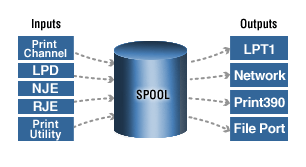
Barr Enterprise Print Server sources and destinations
The Spool services overview topic gives you a basic understanding of how services work.
The Printers overview topic explains the concept of printers acting as both physical destinations and spool-input devices.
From the BARR/RJE DOS product's Monitor and Adapter screen, you could specify the type of monitor and monitor adapter installed in your computer. You also could choose screen display sizes as well as decide whether to use screen borders.
Windows makes it easy for you to control the number of colors your monitor displays, the size of your fonts, and your screen resolution, contrast, and frequency. The higher the frequency, the less flicker you will see on your monitor screen. Complete the following steps to change your display settings.
From the taskbar, click Start | Settings | Control Panel, and double-click the Display icon.
Click the Settings tab.
You can adjust your display settings from this tab. Refer to the Window Help for more information. When you have the settings you want, click Apply to test your new settings.
Click Yes to keep your new settings, or click No to return to your previous settings.
In the BARR/RJE DOS product, you used the Modem Type and Dialing Instructions (for auto-dial A feature enabling a modem to open a telephone line and initiate a call by transmitting a stored telephone number as a series of pulses or tones. modems Short for modulator/demodulator(s). A communications device that enables a computer to transmit information over a standard telephone line.) if your software had an SDLC Acronym for Synchronous Data Link Control. A low-level communications protocol for synchronous communications. or X.25 An International Telegraph and Telephone Consultative Committee (CCITT) recommendation for a general-purpose interface between data terminal equipment and packet-switched networks. host connection.
BARR/RJE – For SDLC connections, use the SDLC Connection Configuration dialog box to configure your modem type and dialing instructions. X.25 connections are only supported through Microsoft SNA Server (MS/LUA).
BARR/NJE – You can configure your SNA gateway to automatically dial the host computer with a telephone number you specify. See the Help for your SNA gateway for more information.
The Barr Printer Forms feature defined software forms for printing structured reports on special papers such as checks, invoices, or tax forms. Each form provided print format information, contained a form name to indicate the type of paper that would be used, and told the software how to convert the data. The BARR/RJE DOS product could be configured to automatically load the format information into the printer when it was ready to print a file, or to load it when a manual command was issued by the computer operator. Sometimes format information could be provided by the mainframe computer, so you did not need to define forms in the Barr software.
In the Barr Enterprise Print Server, you can use the Make FCB utility to create printer forms to control the vertical format of printed output using lines-per-form and lines-per-inch values. You can use this utility to create, edit, and view an FCB document. The DOS RJE Extraction Utility will enable you to view your DOS RJE form definitions so that they can be used by the Make FCB utility. With the Make FCB utility's graphical representation of channel stop locations on the page, you can easily place channel stops and view your forms. As with the BARR/RJE DOS product, you might not need to define forms in the Barr software if the format information can be provided by the mainframe computer.
With Make FCB you can create, edit, and view an FCB document. You control the vertical format of printed output, using lines-per-form and lines-per-inch values in FCBs. With the Make FCB utility's graphical representation of channel stop A code (from 1-12) assigned to lines on a form. When a printer encounters a command to advance to a channel stop, the print head moves to the next line identified by the channel stop and gets ready to print. locations on the page you can place channel stops and view your forms.
The Using the FCB utility topic shows you how to create new forms.
The Downloading host resources using NJE topic tells you how to use format information provided by the mainframe computer.
The DOS RJE Forms Extraction Utility topic helps you to use your RJE form definitions with the BARR/NJE.
The Importing the DOS configuration file topic provides instructions for importing DOS-based BARR/RJE configuration files for use with Windows-based BARR/RJE.
During BARR/RJE (DOS) operation, you could send commands to the host computer to display and change the status of devices, jobs, and print and punch queues. You could assign commands you use most frequently from the Barr software to the F1 and F10 function keys. Then you could use the function keys with the Command to Host option on the Operation screen.
BARR/RJE – Ten numbered command buttons appear below the Command line near the bottom of the RJE Console window. These buttons provide a quick, customizable way of sending commands to the host. Click a command button to issue the command to the host. Up to 40 buttons (four sets of ten buttons) can be defined to invoke frequently used commands. To customize the command buttons, use the Commands tab of the RJE Configuration Utility.
BARR/NJE – This feature is not available in BARR/NJE. Windows has pre-defined function keys to provide quick access to frequently performed tasks. For example, to read the Help you can press F1 in most Windows applications including the Barr Enterprise Print Server. These keys cannot be re-assigned for other purposes.
You could enter startup commands (to drain or start the printer, set a printer form, or perform other initial operations) on the BARR/RJE (DOS) Commands Sent at Startup screen. When BARR/RJE started, it sent the stored commands to the host computer. The computer operator no longer had to manually issue the same set of commands each time that BARR/RJE started.
BARR/RJE – Use the Connection Control tab to enter startup commands. The commands are issued when the connection is started. If you have selected a default connection in RJE Console, the commands will be sent to the host computer each time RJE Console starts.
BARR/NJE – This feature is not available in BARR/NJE.
You could display information about your host computer, such as your host computer's name and telephone numbers to call, on the BARR/RJE (DOS) Startup Screen Notes screen. The host name and telephone numbers you entered here displayed on the computer screen at startup before the software made the host connection.
Although there is not a startup screen in the Barr Enterprise Print Server, a variation of the Startup Screen Notes feature has been implemented. You can use the Notes tab in the BARR/SPOOL Configuration Utility to enter important information you would like to be easily available to the users, such as a contact name and telephone number for support. Users can access this information by clicking Notes in the About Spool Window dialog box. See the Working with notes topic for more information.
BARR/RJE – From the Connection Control tab, click Startup Text to enter information you want to display on the RJE Console startup screen.
BARR/NJE – This feature is not available in BARR/NJE.
In the BARR/RJE DOS product, you used Interrupt Request, Address, and Loopback Test (for the Barr communications adapter) only if your software had an SDLC or X.25 host connection. On this screen, you could tell BARR/RJE which computer resources your Barr communications adapter used.
When performing these tasks with the Barr Enterprise Print Server, refer to the SDLC Diagnostics tab for more information on SDLC connections. For MS/LUA connections, see the Help for your SNA gateway for more information. Your adapter manual has adapter-specific information about the loopback A testing procedure in which transmitted data is returned as received data. test.
Although the default values worked for many users, the BARR/RJE DOS product provided the Tuning and Global Options screens for users with sophisticated applications or users who were experiencing problems.
BARR/RJE – Use the Device Control tab, to set the printer control options Mount forms by and FCBLOAD, as well as the reader control options Minimum line length and Maximum line length. Use the Connection Control tab to set the modem and line control's Restart actions.
In most circumstances, FCBLOAD is not recommended with the Barr Enterprise Print Server. We recommend using PDIR records instead of FCBLOAD.
BARR/NJE – Most of these settings do not apply in BARR/NJE.
With the BARR/RJE DOS product, you could customize the ASCII-to-EBCDIC and EBCDIC-to-ASCII translation of characters. In the Barr Enterprise Print Server, custom code pages can be used when you set up BARR/SPOOL printers, send files with Print Utility, and configure LPD print queues and TCP/IP sockets. The Code Page Editor component of the Barr Enterprise Print Server provides the ability to customize the conversion of data between EBCDIC and Unicode A superset of the ASCII character set that uses two bytes for each character rather than one. Able to handle 65,536 character combinations rather than just 256., as well as between ASCII and Unicode. This feature is especially useful for transferring data from computers to the mainframe.
The Using the Code Page Editor topic tells you how to edit code pages.
The Using custom code pages topic tells you how to use code pages in the Barr Enterprise Print Server.
The Manually adding code pages to Windows topic helps you install code pages that were not created using the Code Page Editor.
With the BARR/RJE DOS product, you could use this option to specify additional features that affect print output, including printer forms, FCBs, and form overlays specific to RJE printers.
To perform these tasks with the Barr Enterprise Print Server, use the Device Control tab of the RJE Configuration Utility. This tab is used to specify features that affect output files received on the source devices.