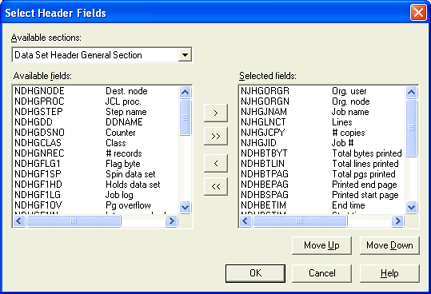
Use this dialog to choose the fields that will be captured by the database. You can access this dialog box by clicking Select Fields on the Accounting tab.
Click an option you want to learn more about.
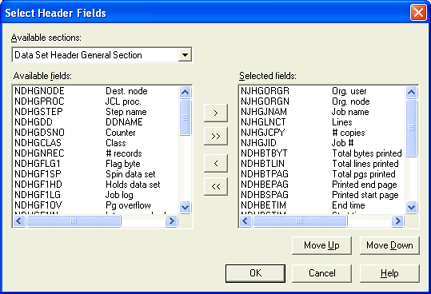
Lists the header sections from which you can choose fields for the database.
Displays available fields from the selected section. Each field displays a description to help you identify the field and a list of the acceptable values. As you select fields, they move from the Available fields list to the Selected fields list. You can use scroll bars at the bottom and left side of the list to display more information. You can select a maximum of 253 fields to be captured in the accounting database.
Moves the selected field from the Available fields list to the Selected fields list, which adds the field to the database.
Moves all fields from the Available fields list to the Selected fields list, which adds the fields to the database.
Removes the selected field from the Selected fields list, which removes the field from the database. The field reappears in the Available fields list for the corresponding section.
Removes all fields from the Selected fields list, which removes the fields from the database. The fields reappear in the Available fields list for the corresponding sections.
A list of fields that display in the database. Fields display in the order that they are listed.
Moves the field up in the list.
Moves the field down in the list.