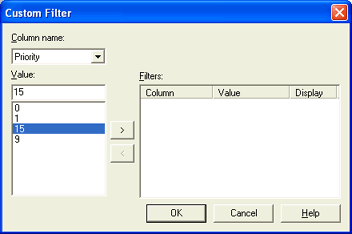
Use this dialog box to customize the view of the documents in the Spool Window or Retain Window by filtering on values. You can use filters to view only the documents that meet conditions you specify. You can filter documents based on the column and column value. All of the other documents still exist and can be seen again by removing the filter. This is useful when trying to quickly find documents in the Spool Window or Retain Window. You must restore the view for normal operation. You can access this dialog box from the Spool Window or Retain Window, by selecting Document | Custom Filter on the menu bar or by right-clicking a document and selecting Custom Filter.
Click an option you want to learn more about.
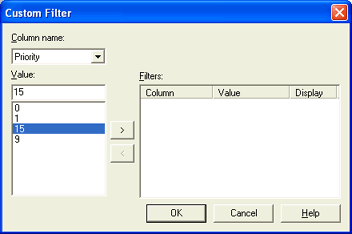
Lists the columns that currently display in the window. Use this list to select the column you want filtered.
Displays the values for the selected column. You can either select a value from the list, or type a value in the box. Use the list or text box to select the value you want filtered.
You can use wildcard characters (? and *) to filter values. For example, if you filter the Data set copies column on value 2??, all documents with a 3 digit copy count beginning with the number 2 will be filtered.
Moves the selected column and value to the Filters list. This defines the filter criteria that will be applied to the view. You can add an unlimited number of filters.
You can also add filters by double-clicking entries in the Value list.
Removes the selected column and value from the Filters list. The value reappears in the Value list for the corresponding column.
You can also remove filters by double-clicking entries in the Filters list.
Lists the column and value pairs (filter criteria) that will be applied to the view. The list includes the column name, value, and if the matching documents will be included or excluded from the view. Select if the matching documents should display in the view by right-clicking the filter and selecting Include or Exclude. By default, the filter will be included in the view.
If you add filters from the window by right-clicking a value in the document list and selecting Filter on Value, the selected column and value will replace all of the existing filters for the selected column.