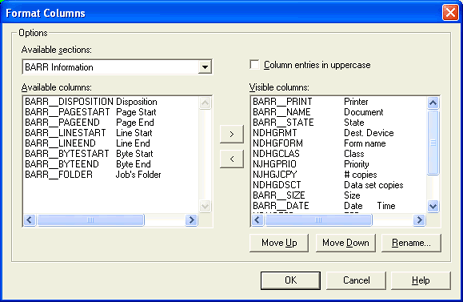
Use this dialog box to choose which attribute columns to display in the Spool Window or Retain Window. You can access this dialog box from the Spool Window or Retain Window, by selecting View | Format Columns on the menu bar.
Click an option you want to learn more about.
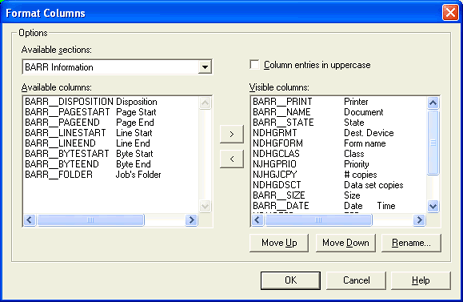
Lists the sections from which you can choose fields for the window display columns. Choices include Barr information fields and sections from the header.
Displays available fields from the selected section. As you select fields, they move from the Available columns list to the Visible columns list. You can use scroll bars at the bottom and left side of the list to display more information.
Moves the selected field from the Available columns list to the Visible columns list, which adds the column to the window.
Removes the selected field from the Visible columns list, which removes the column from the window. The field reappears in the Available columns list for the corresponding section.
Converts text typed into any field to uppercase after it has been entered. This option will not convert the existing entries.
A list of fields that display in columns on the window. The list includes the field name and the text that displays as the column heading. Columns display in the order that the fields are listed, from left to right.
Moves the field up in the list, which shifts it to the left in the window.
Moves the field down in the list, which shifts it to the right in the window.
Renames the column heading in the window. Removing the column from the Visible columns list will restore the default column name.