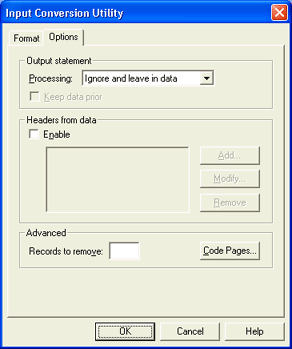
Use this tab to configure output statements, headers from data, and code pages for FTP Manager, Print Utility, and BARR/PRINT TCP/IP. We do not recommend using output statements and headers from data together. If you want to use both of these options, however, select your settings carefully.
BARR/PRINT TCP/IP users can access this tab when they modify LPD and Socket properties. FTP Manager users can access this tab when they configure connections. Print Utility users can access this tab when they add files to the spool.
In some instances in-file processing may appear
to be inconsistent. It is, however, consistent with the order of settings
within the data. For more information on the order in which settings are
processed, refer to the In-file
processing appears to be inconsistent common questions topic.
If you send a file that contains a header field, the settings within that
header will be applied, ignoring Print Utility’s settings. This will usually
occur with files originally spooled using Barr DOS products or previously
archived BARR/SPOOL jobs.
Click an option you want to learn more about.
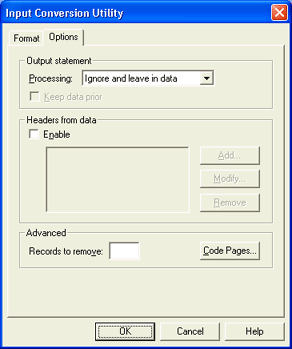
The Barr output statement is a feature used to provide information typically used for printing a file, such as job name, form name, file name, copies, priority, and class. You insert the information in the file before it is received to the computer. BARR/SPOOL extracts the data from the file and either stores it in the spool header or deletes it, depending on the option selected. The output statement is useful when other methods for obtaining print instructions are not available.
The horizontal placement of the output statement varies depending on the type of data being sent.
Processing
If you choose to use output statements, the information from the output statement is removed from the data and either stored in the spool header or it is deleted, depending on the option selected. Remember to include the output statement in the file before the file is received to the computer.
Ignore and leave in data – Output statements are ignored and left in the data.
Remove and save in header – If an output statement is detected, it is removed from the data and the information is stored in the spool header.
Remove – If an output statement is detected, it is removed from the data and deleted.
Keep data prior
When you enable the output statement, all lines up to and including the output statement are deleted from the file. Select this option to prevent data loss.
To use this feature, you must change the program that produces the data so it adds the output statement to the data file. If the file does not include the output statement, all data from the file is deleted and a warning message displays on the console.
BARR/PRINT TCP/IP users: Define an exclusive LPD queue or TCP/IP socket port called OUTPUT to handle data containing output statements. This will help avoid potential data loss by reminding you to include an output statement in the file before the file is received to the computer.
Headers from data allows you to extract information from a specified location in a data file and place it into a specified header field.
Enable
Enables headers from data processing.
Add button
Adds headers from data properties. Displays the Headers From Data Configuration dialog box.
Modify button
Modifies the selected header's properties. Displays the Headers From Data Configuration dialog box.
Remove button
Removes the selected header.
Provides advanced options for discarding records and selecting code pages.
Records to remove
Allows you to delete a specified number of records from the beginning of the file. If an FCB is in the records to be removed, the FCB is not removed or counted. For example, if you set Records to remove equal to 5 and record 4 is an FCB, records 1, 2, 3, 5, and 6 are removed.
A common application for this option is to delete the first two records of a punch file: the blank card and the file separator card. Another way to eliminate the beginning separator records is to modify the host definition or issue a host command. For example, specify NOSEP on the JES2 Remote Printer or Remote Punch statement to eliminate separator cards between mainframe data sets. Or issue this JES2 Remote Set command at software startup: $T PR1, S=N. The maximum value for this field is 32767.
Code Pages button
Click to display the Select Code Pages dialog box and select an incoming code page and outgoing code page for your file. Typically, you do not need to use a code page. Code pages are required only for special programs or printing needs, such as printing foreign character sets.