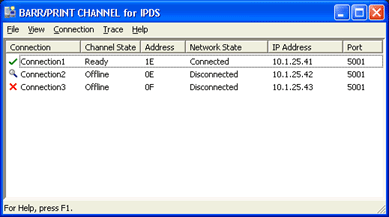
Use the BARR/PRINT CHANNEL for IPDS window to set up communication between your IPDS printers and the mainframe. Define your IP-attached printers, and then use BARR/PRINT CHANNEL for IPDS to start or stop the printer connections. Control of the printers remains with PSF on the mainframe.
Click the portion of the window you want to learn more about.
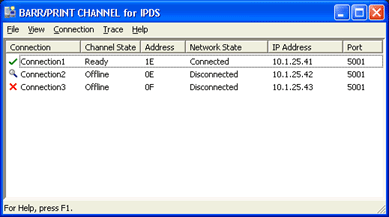
The menu bar displays below the title bar. Click the following menus to learn about the available commands.
Exit
Quits the program.
Status bar
Displays or hides the status bar. The left side of the status bar describes the action to be carried out by the selected menu item. A check appears next to the menu item when the status bar is displayed.
You must be a member of the local Administrators group to access the Connection menu.
Add
Opens the Connection Configuration dialog box for creating a new connection.
Shortcut: Ctrl+A
Modify
Opens the Connection Configuration dialog box for changing the selected connection's properties.
You must stop the connection before it can be modified.
Shortcut: Ctrl+M
Remove
Deletes the selected connection.
You must stop the connection before it can be deleted.
Start
Starts the selected connection with the mainframe.
Stop
Stops the selected connection with the mainframe.
If connections are stopped when data is being received from the host, the data stream The uninterrupted transfer of information over an interface to achieve high data transfer rates will stop and an error will occur at the host.
Restart
Restarts the selected connection with the mainframe.
If connections are stopped when data is being received from the host, the data stream The uninterrupted transfer of information over an interface to achieve high data transfer rates will stop and an error will occur at the host.
Channel
Starts or stops tracing for the selected adapter. If there are several connections using the same adapter, all connections will be traced.
Long Format– Starts a detailed trace on the selected adapter.
Short Format– Starts a general trace on the selected adapter.
Off– Stops the trace on the selected adapter.
Network
Starts or stops tracing for the selected connection.
Long Format– Starts a detailed trace on the selected connection.
Short Format– Starts a general trace on the selected connection.
Off– Stops the trace on the selected connection.
Send
Runs the Diagnostics utility for gathering the diagnostics file that you can e-mail or mail to Barr Systems Technical Support
Contents and Index
Displays the BARR/PRINT CHANNEL for IPDS Help window. The Help window incorporates contents, index, search, favorites, and glossary tabs to make it easy for you to find answers to your questions.
Barr Systems on the Web
Opens the Help with links to the Barr Systems web page.
About BARR/PRINT CHANNEL for IPDS
Displays program information, version number, and copyright.
The BARR/PRINT CHANNEL for IPDS window displays the following columns. The columns can be resized to accommodate the size of the field.
Connection – Displays the connection name. The icon that displays next to the connection name provides information about the connection.
 indicates the connection is started.
indicates the connection is started.
 indicates the connection is stopped.
indicates the connection is stopped.
 indicates the channel or network tracing
is active.
indicates the channel or network tracing
is active.
Channel State – Displays the state of the channel. The following information describes the channel states.
Offline – The connection has not been started or the physical printer cannot be contacted.
Online – The connection has been started.
No Device – The channel device is not responding.
Not Ready – The physical printer is not ready.
Printing – Data is being sent to the physical printer.
Ready – The connection is ready to receive data from the host.
Waiting – The connection is waiting on a response from the physical printer.
Sharing – The physical printer is available for use by another host. The channel will remain in this state until the host submits another job and the connection to the physical printer is reestablished. This state will only appear when Idle disconnect is configured on the Advanced Properties dialog box.
Address – Displays the channel address specified in the Connection Configuration dialog box.
Network State – Displays the state of the network. The following information describes the network states.
Offline – The connection has not been started.
Pending – Connected to the IP-attached device at the specified IP address and port number. Confirmation from an physical printer is pending.
Disconnected – There is no response from a device at the specified IP address and port number.
Connected – Received confirmation of a connection to a physical printer.
IP Address – The IP address that defines where the physical printer is located. The IP address is specified in the Connection Configuration dialog box.
Port – Displays the IP port number A number that enables IP packets to be sent to a particular process on a computer connected to the Internet specified in the Connection Configuration dialog box.
The status bar is displayed at the bottom of the BARR/PRINT CHANNEL for IPDS window.
The left area of the status bar describes actions of menu items as you use the arrow keys to navigate through menus. It also describes actions when you pause the mouse pointer over a menu item.