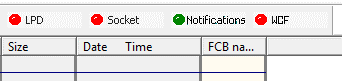
The Remote Spool Window (RSW) is a modern spool window for the Barr Host Communications Suite (BHCS). Although it can run on the same computer as BHCS, it is designed to run on a different computer and communicate with BHCS remotely. The RSW client has its own Setup program since it is typically installed on a different computer than the BHCS Server. Before installing the RSW client, please note the BHCS Server requirements below:
Ensure that you have BHCS version 7.2.2.34 or later running on your BHCS Server.
Start the BHCS WCF Service. This is a new service that uses Microsoft Windows Communication Foundation to allow the RSW to communicate with BHCS Spool Core on the BHCS Server. It can be started either in the BHCS Spool Window or by using Windows Services.
Barr Host Communication Suite (BHCS) Spool Window
From the Input Status toolbar, click on WCF.
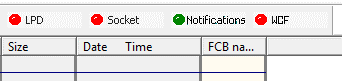
Click Start, then click Close.
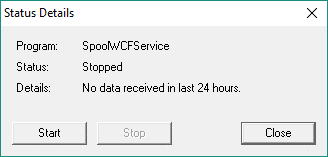
Windows Services
Go to Start | Administrative Tools | Computer Management | Services and Applications | Services
Select the BHCS WCF Service and click Start
Note: You may want to set this service to Automatic so that it starts automatically whenever the system is rebooted. If applicable, complete the following steps.
Right-click the BHCS WCF Service and choose Properties.
From the General tab, go to Startup type, click on the drop-down menu and choose Automatic.
Click Apply, then click OK.
Spool and Retain Folder Configuration (Optional - see note below)
To view the Spool and Retain tab, you must have the appropriate user access rights.
Complete the following steps to allow viewing for RSW clients.
This step is not necessary to use all the other features of the Remote Spool Window. For example, starting and stopping Printers, setting a Document to Ready or Hold, restoring a Document from Retain, etc.
On the Spool Window menu bar, select Tools | Configuration.
Click on the Spool and Retain tab.
Spool: Click the folder button and enter a network UNC path location.
Retain: Click the folder button and enter a network UNC path location.
Click OK to close.
After making changes to the Configuration Utility, you might be prompted to restart the SpoolCore service for changes to take effect. Depending on the nature of the changes, there can be a 20-second delay when restarting the service.
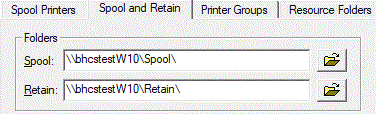
From Windows, network share the spool and retain folders.
Open Windows Explorer and browse to the folder locations.
Right-click each folder and open Properties | Sharing.
Add all remote user and set their Permission Level.
Click Share then Done to close.
By default, your BHCS system is licensed to allow one RSW client. Please contact sales@barrsystems.com or your Barr Sales Representative (at 1.800.227.7797) to add more concurrent RSW Licenses.
Windows 7, Windows 10, Windows Server 2008, Windows Server 2012 (32-bit or 64-bit), or Windows Server 2016 (32-bit or 64-bit)