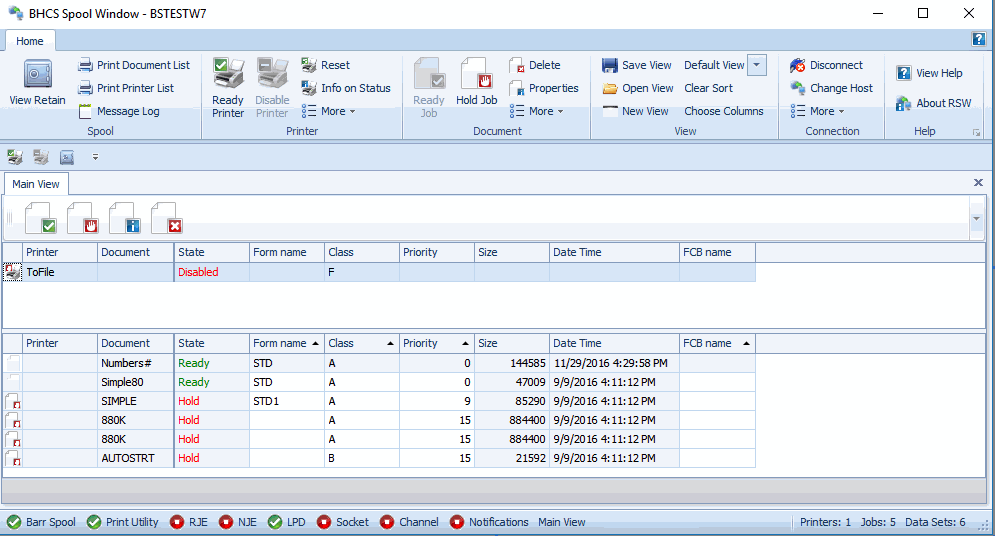
Use the Remote Spool Window (RSW) to manage and view spool and retain documents. The Remote Spool Window allows you to switch between a spool view and a retain view. The spool view displays the documents in the spool folder and the spool printers. The retain view only displays the documents in the retain folder, the spool printers are hidden. These views provide a subset of the Barr Host Communications Suite Spool Window and Retain Window features. The features you are able to use vary depending on the BARR/SPOOL user access rights assigned to you by your system administrator. See the Barr Host Communications Suite Help for more information.
Click the portion of the window you want to learn more about.
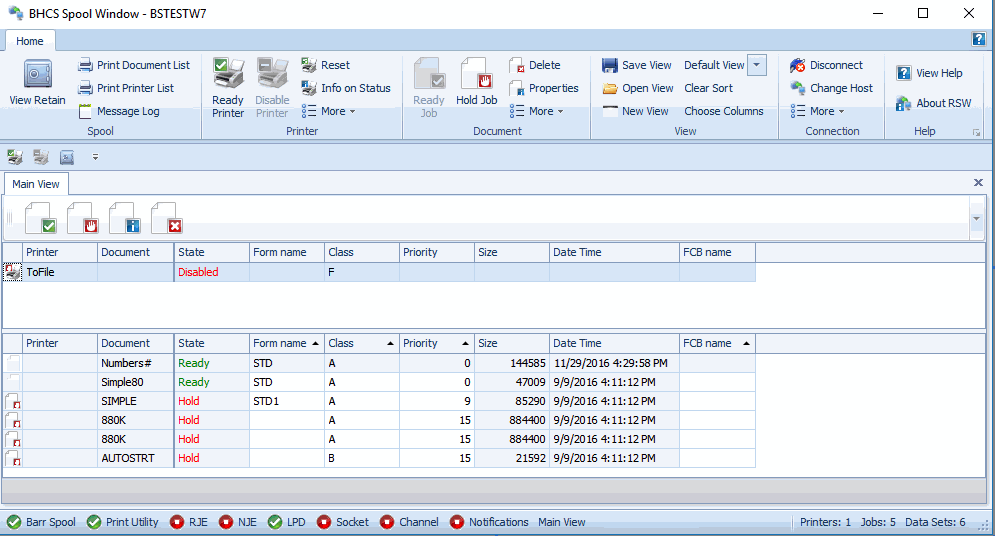
The ribbon pane menu displays below the title bar. Click the following menus to learn about the available commands.
View Retain
Displays the retain view, where printed and deleted spool documents are stored.
Print Document List
Displays a printable preview window of the document list.
Print Printer List
Displays a printable preview window of the printer list.
Message Log
Operational messages are displayed from the BHCS Operator Console log window.
Printer (only available in the spool view)
Ready Printer
Sets the state of the selected printer to Ready.
Disable Printer
Sets the spool printer state to Disabled. Prevents the spool printer from processing documents until the printer state is returned to Ready. If the spool printer is active, sets the printer state to Draining until the current document completes, and then sets the printer state to Disabled.
Reset
Resets the printer to recover from an error state.
Info on Status
Shows status information for the selected printer.
More
Select additional options for the selected printer:
Initialize - sends the printer initialization file specified on the configuration utilitys spool printer tab.
Pause - pauses the printer. To restart the printer, select the Ready command.
Reprint - reprints the currently selected print job(s).
Form Feed - sends a form feed command to the printer to advance the paper to the top of the next page.
Stop All Printers - stops all selected printers.
Ready Job
Sets the state of the selected document to Ready. Ready Job also available from the Tools menu Toolbar displayed above the Printer List window.
Hold Job
Sets the state of the selected document to Hold. Hold Job also available from the Tools menu Toolbar displayed above the Printer List window.
Delete
Deletes the selected document. Delete Job also available from the Tools menu Toolbar displayed above the Printer List window.
Properties
Shows date, size, page, header, and trailer properties for the selected document. Properties are also available from the Tools menu Toolbar displayed above the Printer List window.
More
Select additional options for the selected document:
Delete after printing - deletes the selected document after printing.
Retain after printing - retains the selected document after printing.
Schedule - sets a scheduled date and time for document printing.
Remove Scheduling - removes a scheduled date and time for document printing.
Save View
Allows user to save a custom view created using sorting and filtering of printer list and/or document list columns.
Open View
Displays the RSW Settings directory which lists all previously saved views (views saved as .xml files).
New View
Opens a new tab which displays the default view (printer list and document list columns).
Default View
Drop-down allows user to choose the system default view or any previously saved custom view(s). Every view chosen opens as a new tab.
Clear Sort
Allows user to clear any previously sorted column.
Choose Columns
The Select Columns dialog displays the Visible Columns information section. The All
Columns section displays all available columns. A user can choose to add additional columns from this list.
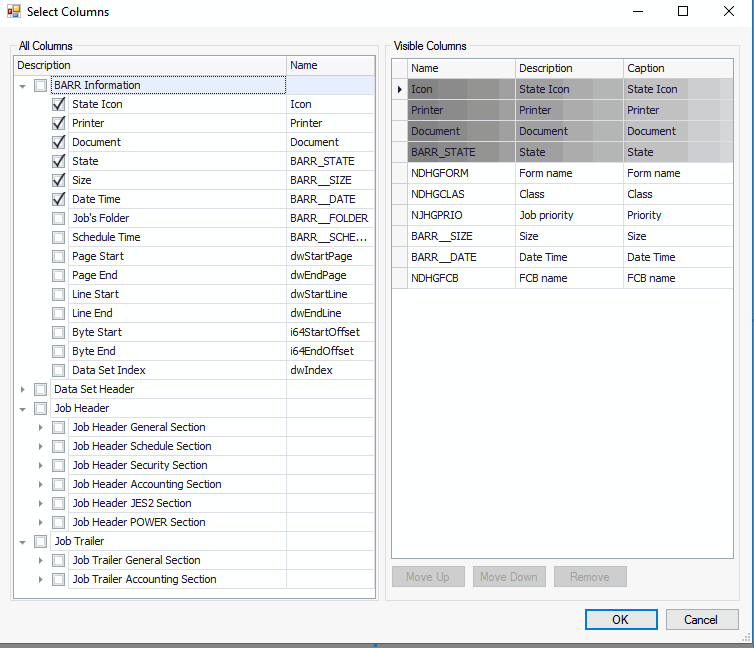
Connect/Disconnect
Allows user to connect and/or disconnect from the BHCS server.
Change Host
Allows user to change connection to another BHCS host server.
More
Select additional options for the current connection:
Connection Detail - displays specific connection detail information.
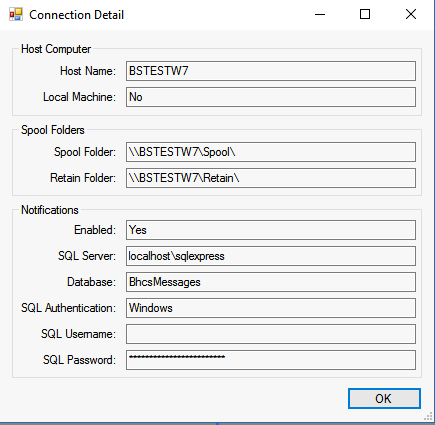
User Rights - displays the assigned security rights for the user.
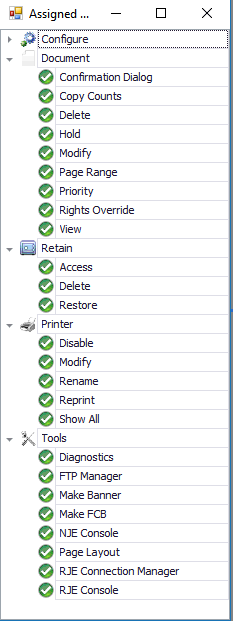
Connected Users - displays user name(s) and computer(s) currently connected to the BHCS server.
View Help
Displays the BHCS Remote Spool Help window. The Help window incorporates contents, index, search, and glossary tabs to make it easy for you to find answers to your questions. For more information on using Help features, see the Using the Help topic.
About RSW
Displays program information, version number, and copyright.
The Input Status toolbar provides a way to easily view the status of each Barr Host Communications Suite input. Only the modules you have purchased will display on the toolbar.

|
Icon |
Description |
|
|
Ready (the service is started) |
|
|
Stopped (the service is stopped) |
Printer attributes display in the Remote Spool Window columns. The attribute columns include the printer name, document name, state, form name, class, priority, size, date and time, and FCB name.
To change the order in which the columns display, click the column heading you want to move and drag the column to its new location. This custom column order is not saved. If you close, then reopen the window, the column order will be restored to the default view.
The spool view displays the list of spool printers, which route spool documents to their physical destinations. You can adjust the size of the printer list by dragging the bar that separates the printer and document lists.
When you right-click on a printer in the printer list, the following options display.
Pause – Pauses the spool printer and document processing. From this state, you can select Disabled to stop processing documents, or Ready to continue processing documents.
Disable – Stops document processing. The spool printer cannot process documents. If a printer is printing a document and this option is selected, the printer state will change to Draining. The printer will continue to print the job until the job is placed on hold. Once the document state has changed to Hold, the printer will finish printing the data currently in its buffers, then the printer state will change to Disabled.
Reprint - The printer will reprint all or portions of a document from the Viewer.
Ready – Starts document processing.
Initialize – Sends the printer initialization file specified on the Configuration Utilitys Spool Printers tab.
Form Feed – Sends a form feed command to the printer to advance the paper to the top of the next page.
Reset – Resets the printer to recover from an error state.
Information on Status – Displays Information on printer status help topic.
Edit Field - Shows specific printer attribute fields that can be edited (when enabled).
The following are the possible printer states.
Disabled – The spool printer cannot accept documents.
Ready – The spool printer is ready to accept documents. When a printer is in this state, you cannot modify its attributes in the Spool Window.
Processing – The document that is being sent to the printer is being prepared for printing. The printer is waiting to start printing.
Printing – A document is currently being printed.
Paused – Document processing has been paused.
Draining – This is a transition state from Printing to Disabled while the current document finishes printing.
Reprint – The printer will reprint all or portions of a document from the Viewer.
Intervention – An error has occurred on the physical printer that requires user intervention. For example, the printer may be out of paper or there could be a printer jam.
Down – An error occurred on the printer.
Document attributes display in the Remote Spool Window columns. The attribute columns include the printer name, document name, state, form name, class, priority, size, date and time, and FCB name.
To change the order in which the columns display, click the column heading you want to move and drag the column to its new location. This custom column order is not saved. If you close, then reopen the window, the column order will be restored to the default view.
In the spool view, the document list contains all of the spool documents that are waiting to print or are in the process of being printed. In the retain view, the document list contains all of the retained documents that you can restore or delete.
When you right-click in the document list, the following options display.
Ready – Sets the state of the selected document to Ready. The document can print.
Hold – Sets the state of the selected document to Hold. The document cannot print.
Delete – Deletes the selected document. If retain is enabled, the document is moved to the retain folder.
View – Displays the text of the selected document with the Viewer utility.
Send To – Sends the selected documents to programs of your choice. To configure Send To programs, see the Sending documents to another program topic. Once configured, the program names will display in the menu.
Restore – Restores the selected documents to the spool queue. This option is only available from the retain view.
Edit Field - Shows specific document attribute fields that can be edited (when enabled).
Properties - Shows date, size, page, header, and trailer properties for the selected document.
Schedule - sets a scheduled date and time for document printing
Remove Schedule - removes a scheduled date and time for document printing
Delete After Printing - Deletes the selected document after printing.
Retain After Printing - Retains the selected document after printing.
Information on Status - Displays Information on document status help topic
The following are the possible document states.
Hold – The document cannot be routed to a printer.
Hold Reprint – The document contains a reprint range. The document will not print until right-click the document and select Ready and set the routing criteria to match that of a spool printer.
Hold Error ... – The document state changed to Hold because an error occurred while printing.
Error ... – An error occurred while printing or receiving.
Ready – The document is ready to be routed. The document will begin printing when its routing criteria matches that of a spool printer and it is the next document in the queue.
Ready Reprint – The document contains a reprint range. The document will begin printing when its routing criteria matches that of a spool printer and it is the next document in the queue.
Test Page – The document in the Barr Host Communications Suite Spool Window is ready to print a test page. Remote Spool Window does not support printing test pages. The state is for informational purposes only.
Scheduled ... – The document in the Barr Host Communications Suite Spool Window has been scheduled to print at a specific time. You can resize the column to view the scheduled print date and time. Remote Spool Window does not support scheduling. The state is for informational purposes only.
Scheduled Error – There was an error in scheduling the document in the Barr Host Communications Suite Spool Window, the scheduled time was empty. Remote Spool Window does not support scheduling. The state is for informational purposes only.
Scheduled ... Reprint – The document has been scheduled to reprint at a specific time. You can resize the column to view the scheduled reprint date and time.
Viewing – The document is currently being viewed by the Viewer or AFP Viewer.
Normalizing – The LCDS Acronym for Line Condition Data Stream. An LCDS print job or print file is line data (text) with some text-based Xerox commands included, such as DJDE commands. or Metacode A Xerox-generated data stream that provides all-points addressability on Xerox centralized printers. Metacode is a block variable, print file format similar to the mainframe format RECFM=VBM. Metacode files are generated with host and computer programs. Xerox data in the Barr Host Communications Suite Spool Window is being converted to normalized Metacode data, and index files are being created. The state is for informational purposes only.
Indexing – The text or AFP data file being received is being indexed. This will appear when using the job splitting feature in the Barr Host Communications Suite Spool Window. The state is for informational purposes only.
Transforming – The Xerox data in the Barr Host Communications Suite Spool Window is being converted to the desired transformed type (for example PDF, Postscript, PCL, etc). The state is for informational purposes only.
Printing – The document is currently being printed. When a document is in this state, you cannot modify its attributes in the Spool Window.
Printed – The document has been printed. This state appears and disappears quickly, so you might not see it.
Deleting – The document is being deleted.
Locked – This is a transition state while the document is being received. The spooler is in the process of creating the job before the data has been received.
Receiving – The document is being received into the Spool Window.
SysIn Dsn – The document is part of a multiple data set SYSIN job. Because the state is controlled by the first data set, this will appear as the state for the second and all successive data sets.

The status bar displays at the bottom of the window. Review the following descriptions of the items that display in the status bar.
Printers – The number of printers that are shown in the main view.
Jobs– The number of jobs that are shown in the main view.
Data sets – The number of data sets currently in the Barr Host Communications Suite spooler.