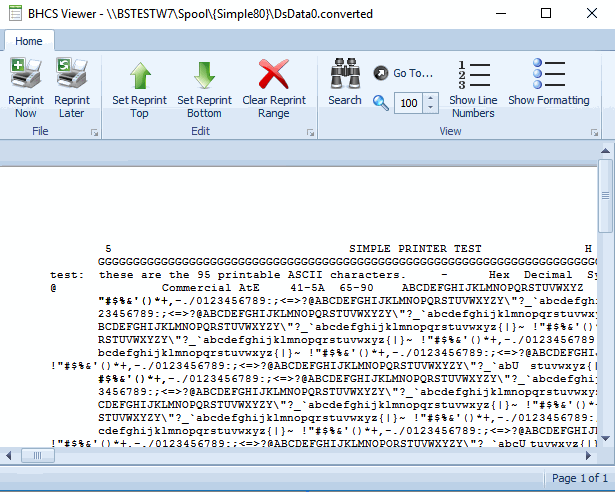
Use the Viewer utility to view or reprint documents. The Viewer utility displays when you choose a document to view in the window and then select the view option.
Click the portion of the window you want to learn more about.
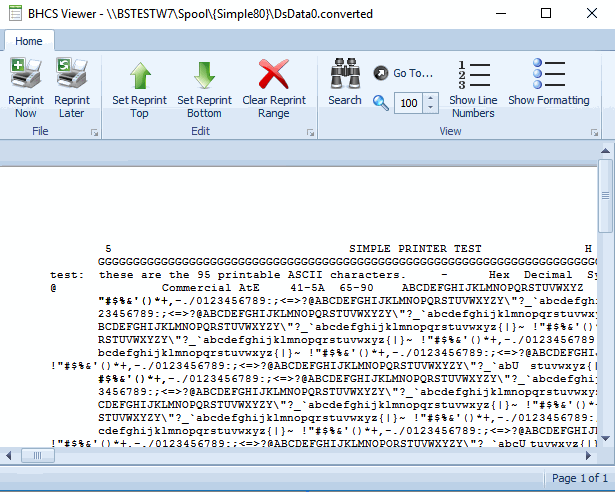
The ribbon pane menu is displayed across the top of the window, below the title bar. This ribbon menu provides quick access to commands. Click the following menu links below to learn about the available commands.

When using a reprint range to print multiple copies of a document, make sure you set both the reprint starting point and reprint stopping point. If the reprint stopping point is not set, the first copy will start at the specified reprint starting point, but the remaining copies will reprint as the entire document.
Reprint Now
Sets the reprint range and reprints now.
Reprint Later
Sets the reprint range and reprints later.
Set Reprint Top
Sets the reprint starting point to the current page.
Set Reprint Bottom
Sets the reprint stopping point to the current page.
Clear Reprint Range
Clears the reprint range.
Search
Finds the specified text.
Go To...
Displays the specified page number.
Zoom
Displays zoom level. Use up/down arrows to zoom in/out. Default value is 100%.
Show Line Numbers
Displays line numbers per page.
Show Formatting
Displays marks and other hidden formatting symbols.

The status bar indicates the selected reprint range and the page range position.
Reprint range – The selected reprint range.
Page range – The current page through the ending page.